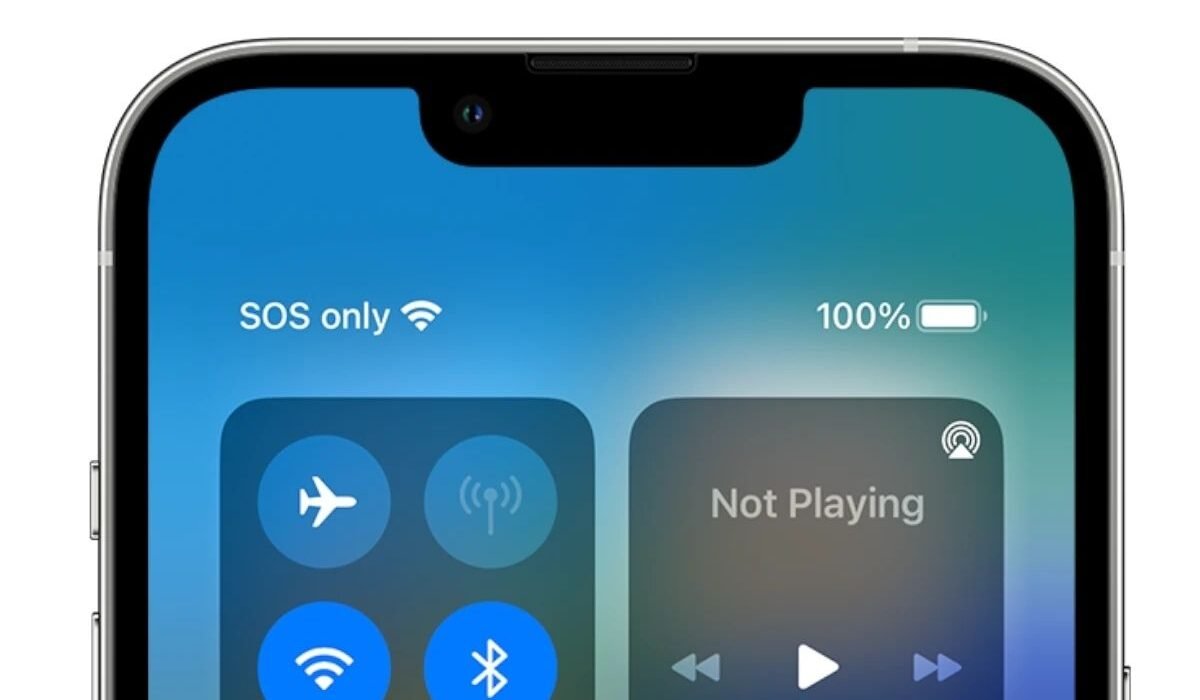Introduction: Understanding the “SOS Only” Message on Your Phone
When you notice the “SOS Only” message on your phone’s status bar, it can be unsettling. This warning typically pops up when your phone is unable to connect to a mobile network but still has access to emergency services. While it may seem like something’s wrong with your device, it’s often more of a network-related issue or signal problem. In this article, we’ll break down what “SOS Only” means, why it happens, and most importantly, how to fix it. Whether you’re dealing with a poor connection or a software issue, understanding why this message appears can help you troubleshoot and regain full connectivity.
Step 1: Explanation of the “SOS Only” Mode
What Does “SOS Only” Indicate?
When your phone says “SOS Only,” it means the device has no active connection to your mobile carrier’s network. In this state, it can only be used to make emergency calls or send emergency messages via the cellular network. This feature is built to ensure that even if your device cannot connect to a regular network, you can still call emergency services, such as 911 in the U.S. or 112 in the EU. The device will latch onto available carrier networks, even those outside your usual service provider, to make emergency calls.
No Connection to Mobile Network
At its core, “SOS Only” signals that the phone is disconnected from your network’s services. It can’t place or receive normal calls, text messages, or access mobile data. Instead, it’s limited to just emergency calls, where the device may connect to any available network to ensure help can be reached in times of need.
Limited to Emergency Calls and Texts
While in “SOS Only” mode, you can still dial emergency numbers and send emergency messages. However, other functions such as browsing the web, using apps that require internet access, or making standard calls will not work. The phone will attempt to use any compatible network in your area, including those from other providers, but only for urgent situations.
How Does “SOS Only” Affect Your Phone Usage?
This mode can limit many of your phone’s functionalities, which can be frustrating. You won’t be able to use social media apps, receive text messages, or call anyone who isn’t an emergency contact. While “SOS Only” ensures that emergency services are still reachable, it is designed to alert users that something is wrong with the network connection.
Why You Can Still Make Emergency Calls
Despite the lack of normal network access, phones with “SOS Only” mode can connect to emergency services. This is because emergency calls are prioritized on any available network, even if it’s outside your usual provider’s range. This ensures that, in case of a crisis, you’re still able to reach help.
Step 2: Common Causes for the “SOS Only” Status
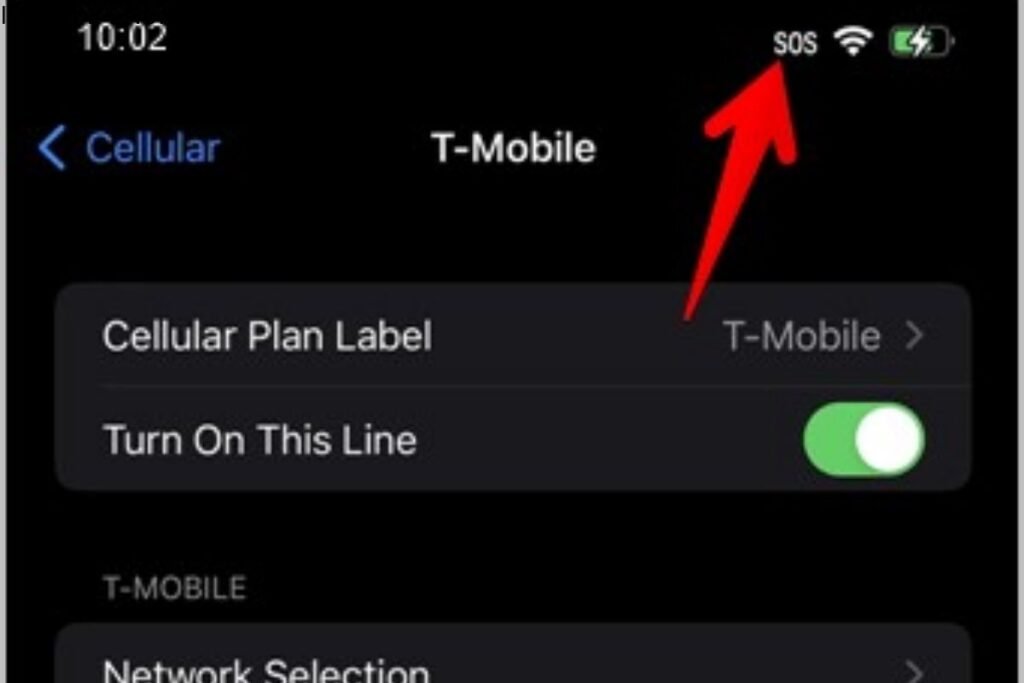
Poor Signal Strength or Network Issues
One of the most common reasons for the “SOS Only” message is poor signal strength. If you’re in an area with weak cellular coverage, your phone may be unable to connect to your carrier’s network. In rural or remote locations, signal strength can be insufficient to maintain a stable connection for regular calls and texts.
How Signal Issues Lead to “SOS Only”
When signal strength is low, your phone may be unable to connect to your network’s base stations. As a result, the phone will show the “SOS Only” message, signifying that the device can’t access your carrier’s services. This typically happens in places with bad reception, such as underground areas, mountains, or rural zones with fewer cell towers.
Impact of Remote Locations or Low Coverage Areas
In places with limited network infrastructure, like remote areas, your phone might only be able to access emergency call networks. These locations lack sufficient towers or network coverage, forcing your phone to switch to “SOS Only.” If you’re traveling to remote destinations or have moved to an area outside your network’s range, this could trigger the SOS mode.
Software or Network Connection Problems
Sometimes, software glitches or issues with the mobile network itself can cause the “SOS Only” mode to appear. These problems could be temporary or related to system updates that haven’t been installed correctly. Even carrier-specific settings might affect network connections, leading to disruptions.
Role of Outdated Software or Network Glitches
Software problems, especially outdated operating systems or apps that haven’t been updated, can cause issues with network connectivity. Phones that haven’t been updated might struggle to sync with network settings or connect to the right mobile frequencies, causing them to default to “SOS Only.”
Carrier-Specific Issues
Carrier-related issues like maintenance, outages, or misconfigurations can also trigger “SOS Only.” If your network provider is experiencing technical difficulties or network congestion, your phone may struggle to connect to their towers, leaving you stuck in emergency mode. In such cases, you can often solve the issue by contacting customer support for further assistance.
SIM Card Problems
Your SIM card could also be responsible for the “SOS Only” status. If your SIM card is damaged, not inserted correctly, or malfunctioning, your phone may not be able to connect to the network properly. The card might not communicate with the device or the carrier, thus forcing your phone into emergency mode.
How a Faulty or Unreadable SIM Card Can Trigger “SOS Only”
If your SIM card is unreadable or damaged, your phone will show “SOS Only.” This is because the SIM card is required for your phone to identify itself to the network. Without a working SIM card, your phone can’t authenticate your connection to the network, and thus only emergency services are available.
Step 3: How to Fix the “SOS Only” Problem on Your Phone
Step 3.1: Check Your Surroundings for Better Reception
The first thing you should do when you see “SOS Only” is to check your environment for better reception. If you are in a low-coverage area, try moving to a higher point or closer to a window. Signal reception can improve if you move to an area with fewer obstacles, like mountains or buildings.
Moving to an Area with Better Signal Strength
If you’re indoors, moving closer to windows or higher floors of a building can help. Going outdoors to a more open area can also improve your signal strength. The clearer the path to the cell tower, the better the signal, and thus, the better the chance of resolving the “SOS Only” issue.
Why Physical Barriers Impact Reception
Physical barriers, such as walls, tall buildings, or underground locations, can block cellular signals. If you’re in a basement, for example, your phone might have trouble connecting to nearby towers, forcing it into SOS mode. Stepping outside or moving to a less obstructed space will allow your phone to regain normal service.
Step 3.2: Restart Your Phone
Restarting your phone is a simple but effective solution. It allows the device to reinitialize its connection to the network. Often, this refreshes the phone’s settings and removes temporary glitches causing the “SOS Only” message.
How Restarting Your Device Can Solve the Issue
A quick reboot helps your phone reconnect to the carrier’s network. This clears out any minor network or software issues that might be affecting the connection, such as software errors or temporary system bugs.
Step 3.3: Toggle Cellular Data On and Off
Turning your cellular data on and off can help reset your phone’s connection to the network. This method refreshes your phone’s attempt to access the carrier’s signal and can help solve minor connectivity issues. This action is easy to do and can often resolve the problem without needing to restart the phone.
How This Action Can Reconnect You to the Network
By turning cellular data on and off, your phone will search for available networks again. This action can help it reconnect to a stable network or find another carrier to handle emergency calls.
Step 3.4: Check for Software Updates
Outdated software can often lead to connectivity issues. It’s essential to ensure that your phone’s software is up to date. Manufacturers regularly release updates to fix bugs and improve network compatibility.
Why Keeping Your Phone’s Software Updated is Crucial
Software updates address security patches, network-related issues, and bug fixes. An outdated version of iOS or Android may cause problems with the cellular connection, triggering “SOS Only.” Keeping your phone updated ensures optimal performance and compatibility with your carrier’s network.
Step 3.5: Contact Your Carrier for Network Issues
If the above solutions don’t work, the issue might lie with your carrier’s network. Contacting customer service for your mobile carrier can help resolve network outages or issues. They may offer insight into regional outages or technical difficulties affecting your connection.
How Your Carrier Can Help Resolve Network Problems
Carriers often have access to information regarding network outages, maintenance schedules, or coverage issues. By reaching out to them, you can get detailed information about any ongoing issues or potential fixes for your “SOS Only” problem.
Using Downdetector to Check for Network Outages
If you’re not sure whether your network is down, you can use services like Downdetector to check for outages in your area. This website provides real-time updates on network disruptions and can confirm if the issue lies with the carrier.
Step 3.6: Troubleshoot SIM Card Issues
If your SIM card is the problem, troubleshooting is necessary. Check to see if it’s correctly inserted, and inspect it for any visible damage. A faulty or unreadable SIM card could cause the phone to display “SOS Only.”
Checking for SIM Card Errors or Damage
Inspect the SIM card for any signs of physical damage, such as cracks or bent corners. If the card is damaged or faulty, replacing it with a new one might resolve the issue.
Conclusion About Why does my phone say sos only
In most cases, the “SOS Only” mode on your phone can be resolved with a few simple troubleshooting steps like restarting your device, checking your signal, or updating your software. However, if you’ve tried these solutions and the problem persists, it might be time to seek professional help. Contacting your carrier can provide insight into any network issues, while a visit to a service center may be necessary if there’s a problem with your SIM card or device hardware.
If the “SOS Only” message continues to appear even after taking all the recommended actions, it could indicate a deeper issue, such as a malfunctioning network chip or ongoing carrier outages. Customer support or a visit to a technician can help identify and fix these issues.
Lastly, always ensure that your phone’s software is up to date and that you’re using a functional SIM card. These small maintenance steps can go a long way in preventing “SOS Only” mode from appearing unexpectedly.
You Also Like It:
Where are Amber Reflective Studs Found on a Motorway